The "Advanced Trader" tool allows you to enable market dynamics
and trade with our customized "One-Click Trading" technology.
To access the "Advanced Trader" tool, either click ![]() within the "Trading
Matrix" window or select the "Advanced Trader" option within
the "Trading" menu on the Main Menu, as shown in the following
illustration.
within the "Trading
Matrix" window or select the "Advanced Trader" option within
the "Trading" menu on the Main Menu, as shown in the following
illustration.
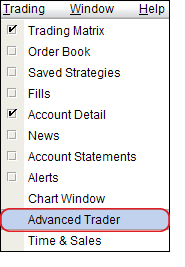
The "Advanced Trader" dialog, illustrated below, is displayed.
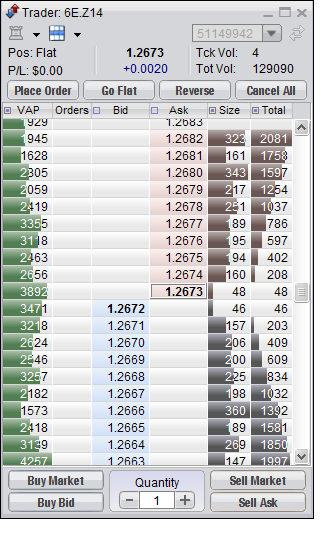
You can get quotes, watch market movement, trade, and view your positions for individual markets from the "Advanced Trader" window.
Generic Trader Professional's technological advances are encompassed in the "Advanced Trader" window.
Note: The Advanced Trader incorporates One-Click Trading Features. Please confirm that One-Click Trading is disabled before educating yourself on the "Order Entry" process. See General Settings for more information.
To Trade with "One Click", you must first Enable "One-Click Trading" from the "Settings" panel on the Main Menu. By default, the One-Click Trading is disabled. It is recommended that you only enable it when you are familiar with how the Advanced Trader and the rest of the Generic Trader Professional windows work. You can double-check this setting by going to the "Settings" Main menu, select the "Settings" panel, and confirming that "Enable One Click Trading" is un-checked on the General Settings tab.
To Place Orders On The Advanced Trader:
If you place an order, the order will show up automatically in the "Orders" column of the Advanced Trader. This column will represent "LIMIT," "STOP" and "WAITING" orders. To determine if the order is a limit or stop:
"BLUE" quantities in the "Order" column represent
"BUYs." "RED" quantities represent "SELLs." "YELLOW"
cells represent "WAITING" orders (the quantity will be colored
in "BLUE" or "RED" to indicate a "WAITING BUY"
or a "WAITING SELL").
Therefore, it is generally logical to assume that if the "BLUE"
quantity is at a price that is at or below the market, it is a "BUY
LIMIT." If it is above the market price, then it is generally
a "BUY STOP." You should always refer
to the "Order Book" if you have any questions on the specific
order that you have placed.
Once you have an order "WORKING" and the order is represented in the "Orders" column, you can click, hold the click button, and drag the order up and down the "Advanced Trader" column. Let's say, for example, you have a buy order for 3 contracts at 1.5824 on the Euro Currency and an order to buy 5 at 1.5826:
You can drag the quantity of 3 buys at 1.5824 to 1.5826 and the "Orders" column will update to represent that you now have 8 contracts working. You can move your orders up and down the Advanced Trader to modify their prices. To add more quantity, simply trade at that price. If we wanted to add 5 more contracts to 1.5826, we could hold the "Shift" key and click the "Price" field of 1.5826.
To cancel an order, double-click the Order that is represented in the "Orders" column.