Note: If you intend to follow along with this documentation while using the Generic Trader Professional, please ensure that you have DISABLED 'One Click' Trading from the General Settings page (From the "Main Menu": "Settings" -> "General" and then disable "One Click Trading"). It is also suggested that you set the initial Quantity to zero.
There are a number of methods in which you can place orders with Generic Trader Professional and, in particular, within the Trading Matrix.
To trade using the "Place Order" icon ![]() , you
need to first select an Active Contract within the Trading Matrix.
, you
need to first select an Active Contract within the Trading Matrix.
To select an Active Contract, simply click the "Symbol" or "Description" of the Contract that you wish to trade. For example, if we wanted to trade the Euro Future Contract, we would click the Description for that Contract, as shown in the following illustration:
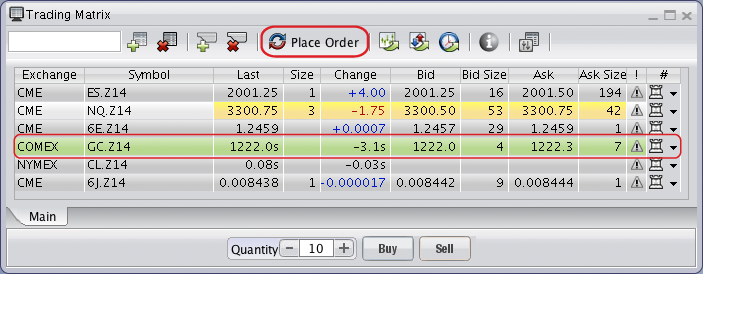
This will "activate" the Contract. Notice that the background of the Contract that you have selected has turned green. If you click the Contract Description again, you will deactivate it. If you click "Place Order," the standard Order Entry dialog, illustrated below, will be displayed:
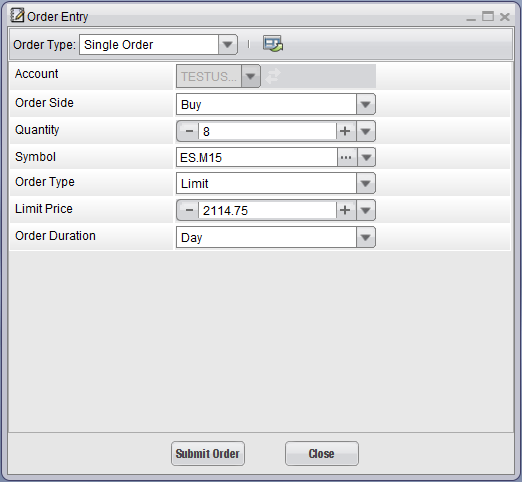
You can modify the "SIDE" (Buy or Sell), "Quantity," "Price," "Type" and "Duration." The single order defaults to a "MARKET" order; so we must change the "Type" to "LIMIT" or "STOP" before we can input a valid "PRICE." Once you are satisfied with the selections you have made here, slick "Submit Order." If you submit the order, it will be routed and processed. Select "Close" to cancel this order.
There are many Order Types available. Please refer to the documentation for each Order Type by clicking its link:
Single Order: This is a basic order and the most commonly placed order it (there is no server-side monitoring or logic for the order. It is just sent to the exchange awaiting a fill, expiration, or cancellation).
Simple Bracket
Order Cancels Order
One Triggers Multiple Orders (one or more triggered orders)
One Triggers OCO
Other order
types may be available
At the bottom of the "Trading Matrix" window are four pre-order fields, as shown in the following illustration:

You can set up your desired quantity, order type (Limit, Market, or Stop), and with an "active" Contract (the Contract's background is highlighted green), you can click Buy or Sell to pre-process your order. This will display an Order Entry dialog from which you can fine tune the order or submit it.
Note: If you have Enabled 'One Click Trading' and are pre-processing a MARKET order, it will automatically be sent without an "Order Entry Confirmation" window. LIMITs and STOPs will always display an "Order Entry" dialog (since you must specify an exact price), but MARKET orders will be submitted without further review if you have ENABLED 'One Click Trading.'
One of Generic Trader Professional's greatest assets is being able to trade directly from the "Trading Matrix" quoteboard. You can trade by clicking the field values for any of the five following values: "Last," "Bid," "Bid Size," "Ask" and "Ask Size."
For example, you can click the Last price for the Euro Future, as shown in the following illustration:
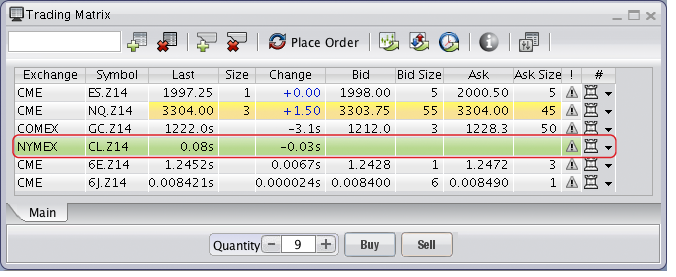
This will display a standard "Order Entry" dialog for the Euro Future Contract.
If you click any of the other four fields, the following actions will occur:
Bid:
Sells your default quantity at the Bid price (Limit order)
Bid Size:
Sells your default quantity at the Market
Ask: Buys
your default quantity at the Ask price (Limit order)
Ask Size:
Buys your default quantity at the Market
Generic Trader Professional takes an "aggressive" trader point of view when it comes to trading. Therefore, as you click the Bid and Ask prices and sizes, we are "hitting the bids" and "lifting the offers." Since Generic Trader Professional is designed to quickly and efficiently place your orders, we believe that when you desire to "sell the bid" or "buy the ask," the time it takes to place your order is most critical -- since the price you are willing to trade at is the current market price and it can change at any second. This is why Generic Trader Professional takes an aggressor point of view when it comes to placing trades.
'One-Click' trading provides a mechanism for traders to quickly and efficiently enter and exit the markets. If you have enabled 'One Click' trading, then you can bid the "BID," "BID SIZE," "ASK" or "ASK SIZE" of any contract WHILE HOLDING THE "SHIFT" KEY, and your order will be submitted WITHOUT a "Confirmation Order" screen.
You must HOLD THE "SHIFT" KEY for the order to be sent without confirmation. This feature, unique to Generic Trader Professional, is incorporated for two reasons:
It prevents you from accidentally placing an order by clicking your mouse. Since most traders are clicking the mouse with one hand and holding the "SHIFT" key with the other, it does not impact the order placement time compared to other "non protected" one-click trading systems.
If you press and hold the "SHIFT" key, and during the time you pressed the "SHIFT" key the market price of the cell you ultimately click has changed for a worse price (lower price when selling or higher when buying), then an "Order Entry" dialog will be displayed. This applies to "BID" and "ASK" cells only, to protect you from seeing a price on the screen, going to "grab it," and a microsecond before you hit the mouse button, the price changes, and you inadvertently obtain a price that you did not want. This feature is unique to Generic Trader Professional and protects you from those rare occurrences when markets are moving so rapidly that before you can click the mouse, the market has changed for a worse price and you did not intend to trade at that price.
Note: These protections apply only to "BID" and "ASK." If you click "BID SIZE" or "ASK SIZE" (Market Orders), then you are placing Market Orders whether or not the market has changed while you are holding the "SHIFT" key.